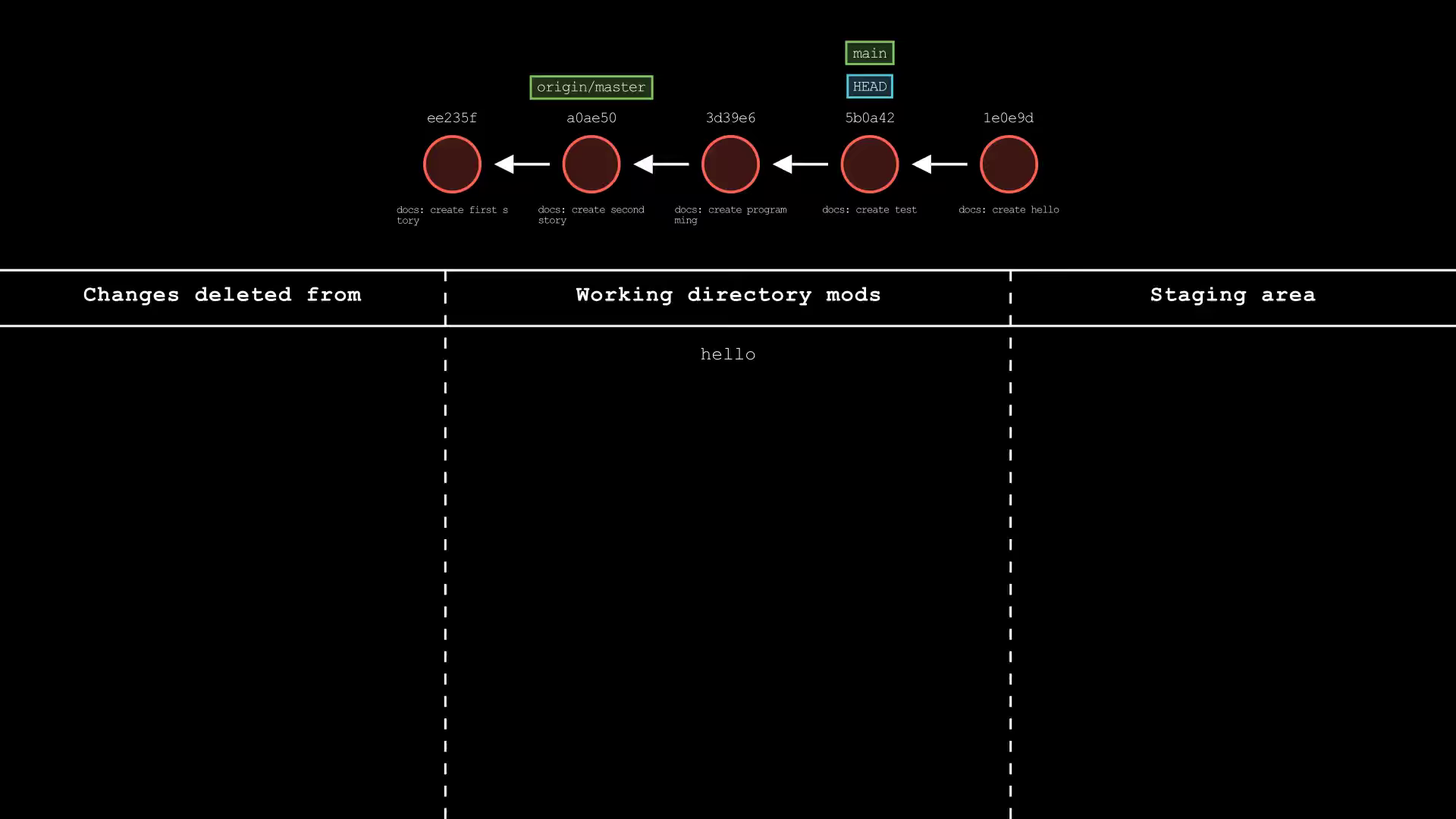Reset and Revert
Sometimes we commit changes that we don’t intend to commit. If that is the case, we have several options to undo the action.
Revert
If you want to undo changes and keep them in your Git history, you can use the git revert command
The git revert command will create a new commit, which reverses all the changes made on the specified commit. Let’s say that we want to revert the commit where we create the test file.
git revert <docs: create test-commit-id>- In the “docs: create test” commit,
testfile has created. The reverted commit contains all the opposite changes. It will then deletes thetestfile.
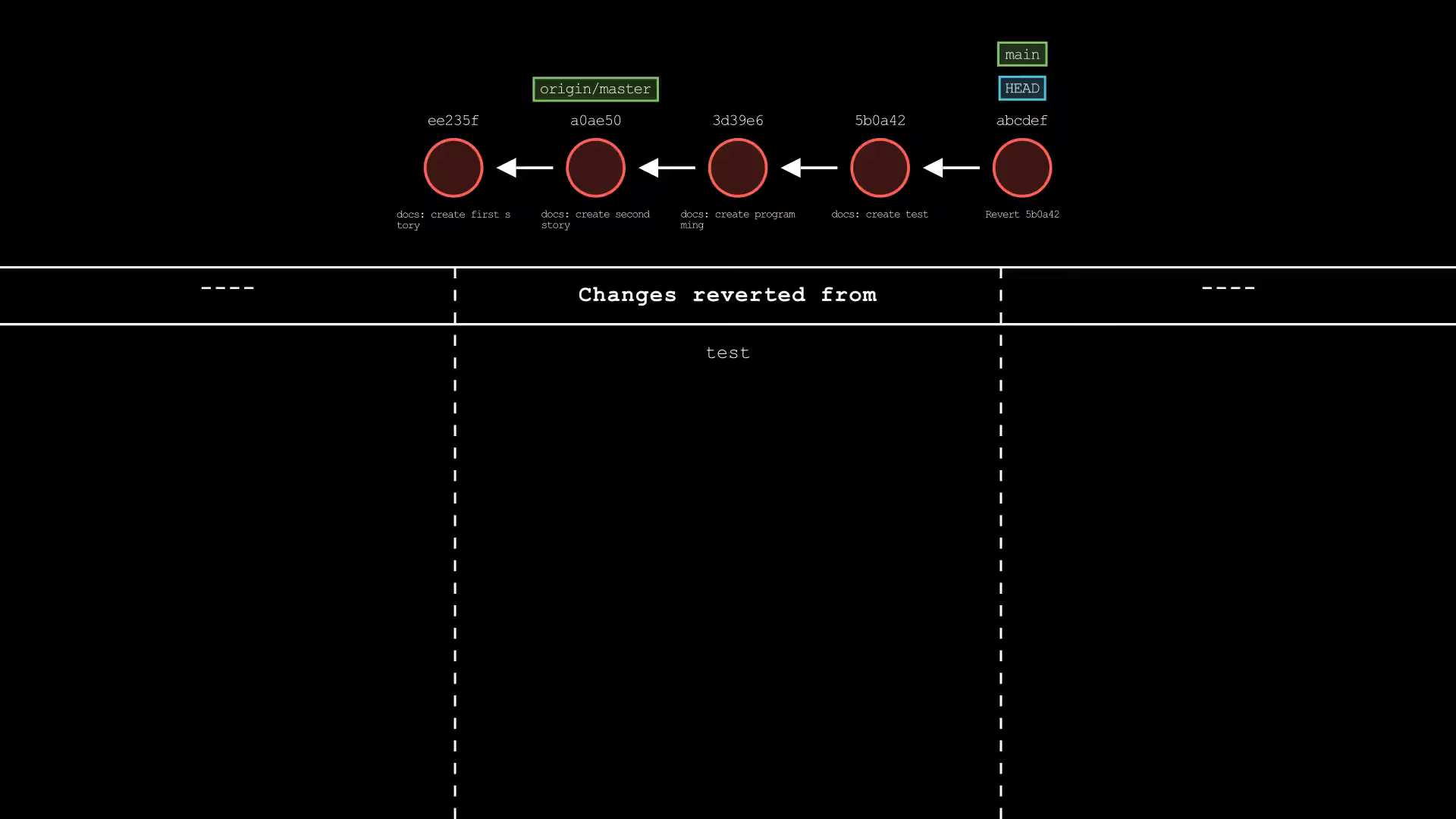
Reset
The another way is to use the git reset command. There are three ways to reset the commit to undo it.
- soft
- hard
- mixed
soft
With the --soft flag, we still have all the changes that we have made, and these changes will move to staged changes. You can use git status to check all the staged changes.
Let’s reset the “docs: create hello” commit with a soft flag. Reset commands also receive the number of commits that we want to reset, in this case we want to reset one commit.
git reset --soft <commit-id>
git reset --soft HEAD~1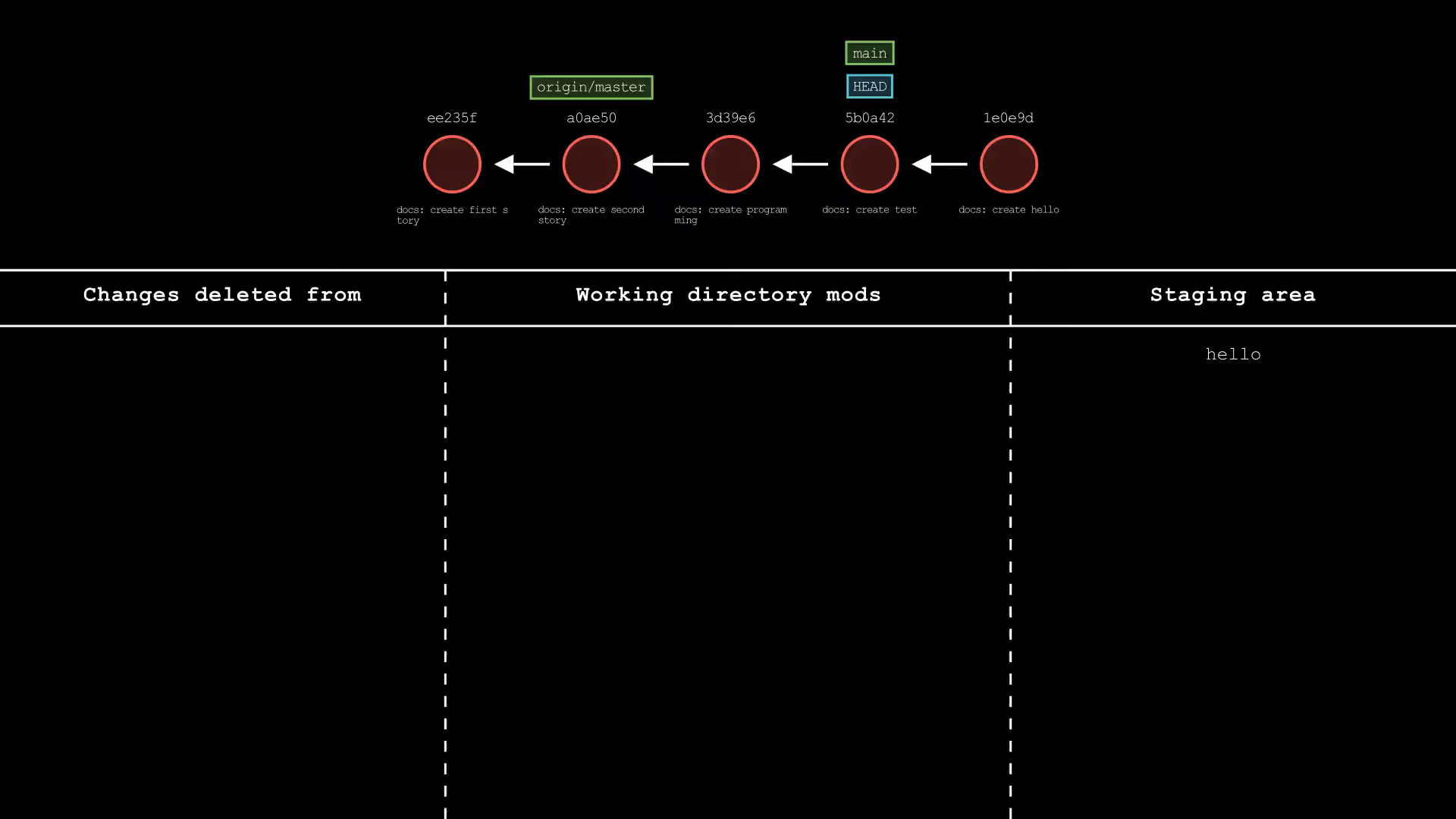
hard
With the --hard flag, we will lose all the changes that we have made on that commit.
Let’s reset the “docs: create hello” commit with a hard flag.
git reset --hard <commit-id>
git reset --hard HEAD~1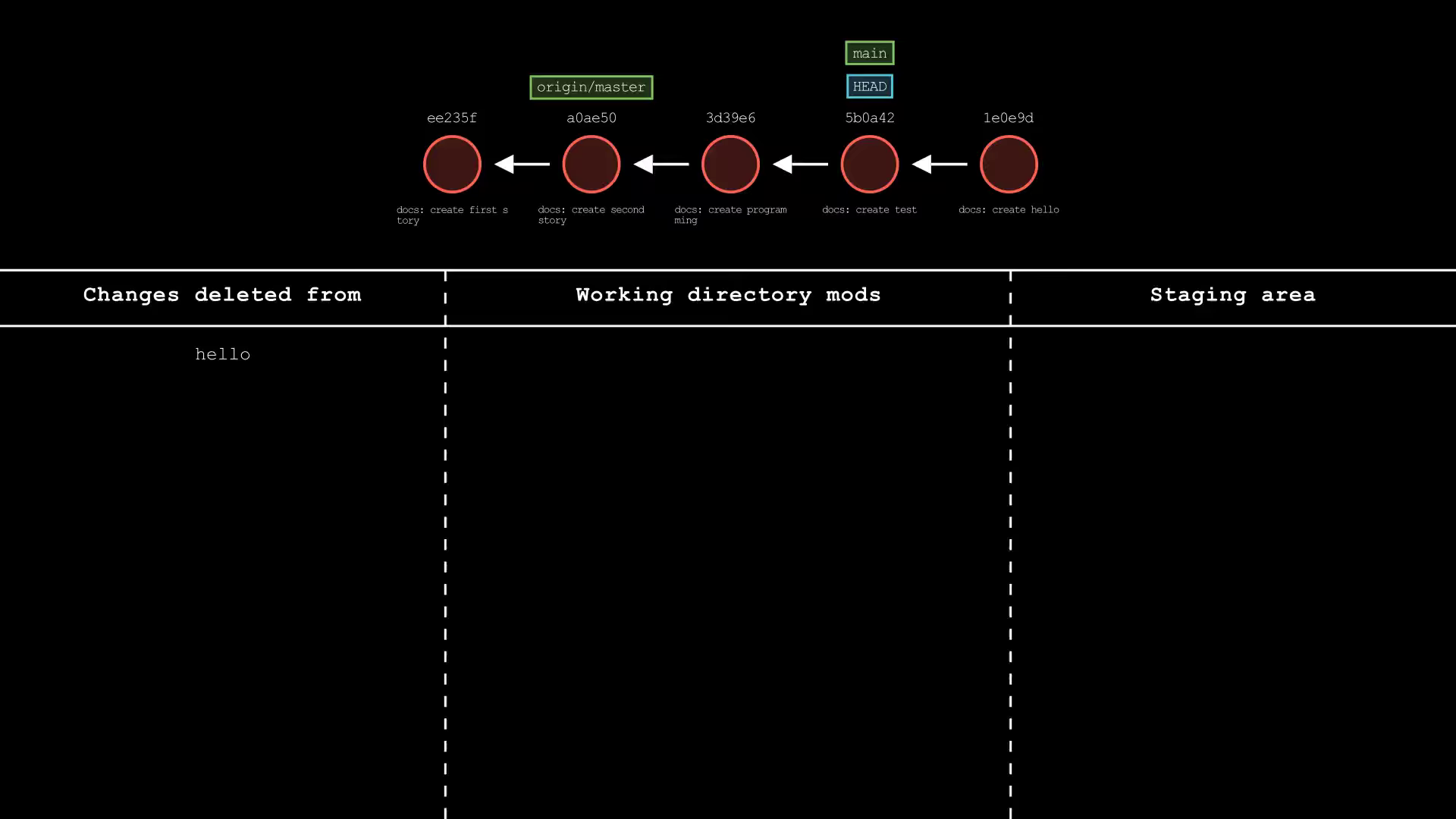
mixed
With the --mixed flag, we still have all the changes that we have made, and these changes will move to unstaged changes. You can use git status to check all the unstaged changes.
Let’s reset the “docs: create hello” commit with a mixed flag.
git reset --mixed <commit-id>
git reset --mixed HEAD~1