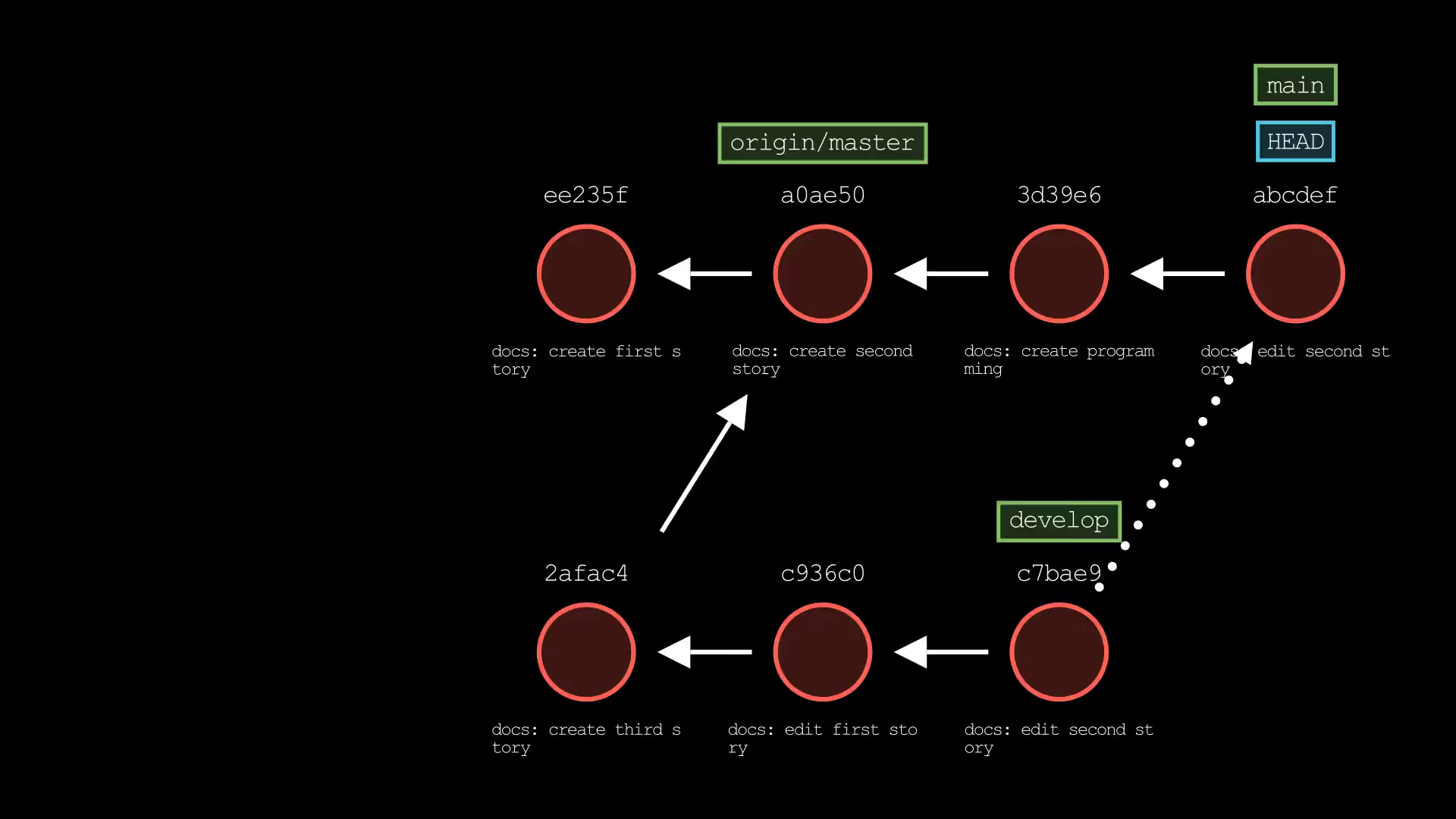Rebasing
Rebase
Differences between Merge and Rebase
| Merge | Rebase |
|---|---|
| Unique identifier (hash) won’t be modified as we are not modifying the git commits history | Unique identifier (hash) will be updated, as we are modifying the Git history when we are rebasing (copying the commits from one branch to another) the branches |
When Developer A has been working on his own story in his own branch. Meanwhile, his team continues to contribute additional stories and updates to the main branch. The Developer A wants to make sure that his branch is up to date with the latest changes from the main branch.
To do this, the Developer A would need to merge the main branch into his branch, but that will create a new merge commit and the Developer A doesn’t want to do that.
git merge mainThe other way to accomplish this is by rebasing branches. When we rebase a branch, we are layering/putting it on top of another. That means, we can rebase develop branch on top of the main branch, so now the develop branch will have all the changes that were made to the main branch.
git checkout develop
git rebase main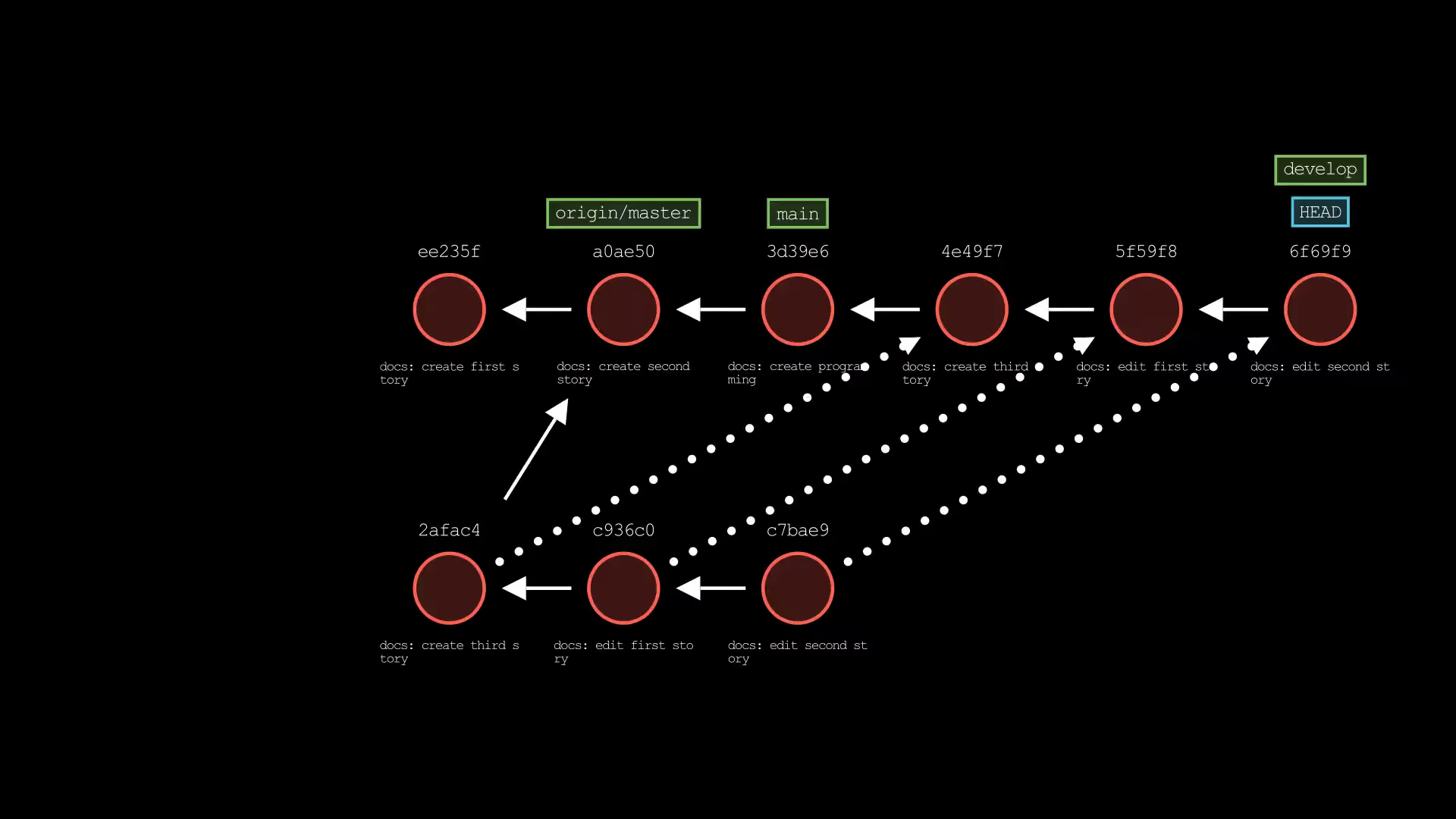
Interactive rebasing
The git rebase command also allows us to modify the Git history on a certain branch before rebasing it.
Let’s just assume the Developer A is working on his branch (main), but there are many commits that should actually have been just one commit. To do that, we can use git rebase -i command to combine/squash/meld into one commit.
Let’s modify the latest 4 commits, as now we want to combine/squash/meld the latest 3 commits into the 1st commit.
git rebase -i HEAD~4
Cherry-pick
In some cases, you may want to apply a certain change made to one branch to another branch without applying the complete changes made to that branch. By cherry-picking that particular commit, we can create a copy of it on your own branch.
For example, let’s say that the Developer A is on the main branch and he want to add the changes that were made to the “docs: edit second story” commit on the develop branch. In that case, we can cherry-pick that commit and it will only take that commit changes.
git cherry-pick <commit-id>
git cherry-pick <docs: edit second story-commit-id>- the cherry-pick: “docs: edit second story” is the copy of that commit (docs: edit second story) on develop branch. We now have a copy of that commit on the main branch.
- Do take note that, it will only get the edit second story changes
Steps to perform cherry-pick:
- identified the commit
- checkout the branch that you want to fetch other branch commit to your branch
- perform cherry-pick command
git log <branch-name> --oneline # remember to commit hash, example 123
git checkout main
git cherry-pick <commit-id> # 123- It will straight away merge the file and create a new commit on top of the current commit.
- If you end up in merge conflict, merge the file manually and make sure to leave the latest contents in the file itself.