Daemon Configuration
Docker Service Configuration
sudo systemctl start docker # start docker service
sudo systemctl status docker # check docker service status
sudo systemctl stop docker # stop docker serviceStart Docker Daemon manually
dockerd
dockerd --debug # useful for troubleshooting and debugging purposesUnix Socket
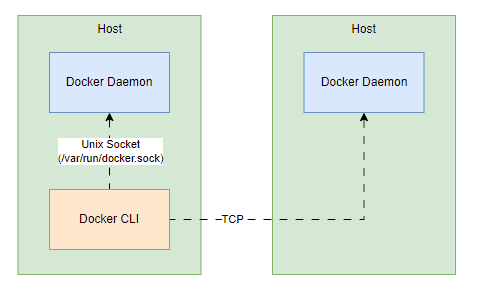
Unit socket is an IPC (inter-process communication mechanism) that enables communication between Docker clients on the same host, such as CLI, SDK, and the Docker Daemon.
It will listen on an internal Unix Socket at the path /var/run/docker.sock when the Docker daemon starts. So when the container is built, the Docker socket file from the host machine will be mounted into the filesystem of the Docker container, so the Docker container can access to the Docker Daemon API via Docker CLI, as Docker CLI is configured to interact with the Docker Daemon on this socket.
Making Docker Daemon accessible outside of the Docker host is not a good approach due to security reasons.
By default, the Docker Daemon can only accessible within the same host as it’s only listening on the Unix Socket. Of course, Docker Daemon can also listen on a TCP interface on the Docker host.
dockerd --debug --host=tcp://192.168.0.196:2375192.168.0.196= IP address of the host/machine2375= standard port for Docker (unencrypted traffic)
Then, other hosts can trigger any Docker commands to this Docker host by targeting their Docker Daemon to the TCP interface.
export DOCKER_HOST="tcp://192.168.0.196:2375"
export DOCKER_TLS=true # initiate secure connectionYou can fix the TCP security issue (unencrypted traffic) by setting up TLS encryption to Docker Daemon.
dockerd --debug \
--host="tcp://192.168.0.196:2376" \
--tls=true \
--tlscert="/var/docker/server.pem" \
--tlskey=/var/docker/serverkey.pem- When TLS is enabled, remember to change the port to 2376, as it’s the standard port for encrypted traffic.
However, there is still no authentication for others. Therefore, they can do whatever they want with Docker Daemon straight away. So, we have to enable certificate-based authentication.
dockerd --debug \
--host="tcp://192.168.0.196:2376" \
--tls=true \
--tlscert="/var/docker/server.pem" \
--tlskey="/var/docker/serverkey.pem" \
--tlsverify=true \
--tlscacert="/var/docker/caserver.pem"tlsverify= enable authenticationtlscacert= use to verify client certificates. Therefore, the client will only be able to access Docker Daemon when they have the respective certificate.
On the client side, we will have to generate certificates for them called client.pem and clientkey.pem. After that, they will have to export DOCKER_TLS_VERIFY=true.
Sometimes, it’s hard for users to memorize and manually insert all those options and configurations. Therefore, those options and configurations can move to a file, /etc/dockers/daemon.json.
{
"debug": true,
"hosts": ["tcp://192.168.0.196:2376"],
"tls": true,
"tlscert": "/var/docker/server.pem",
"tlskey": "/var/docker/serverkey.pem",
"tlsverify": true,
"tlscacert": "/var/docker/caserver.pem",
"live-restore": true // the container will continue to run even Docker Daemon stops
}If you continue to specify those options and configurations via dockerd command, it will display an error message.
Once you edit this file /etc/dockers/daemon.json, remember to reload Docker.
sudo systemctl reload docker
# see your docker info after configuration
docker system infoLogging Driver
docker logs command is used to get container logs.
Docker Logging Driver Configuration
Docker Daemon has a default logging driver, which is json-file. You can use docker system info to get the current logging driver. All the containers logs are stored under this file /var/lib/docker/containers/<id>.json by default.
cat <id>.jsonOf course, there are multiple logging driver options that the user can change;
- json-file (default)
- none
- syslog
- local
- journald (docker logs)
- splunk
- awslogs
{
"log-driver": "awslogs",
"log-opt": {
// additional options for logging region
"awslogs-region": "ap-southeast-1"
}
}With this setup, all the container logs will be sent to Amazon CloudWatch Logs.
Storage Driver
Docker uses the storage drivers to store image layers and to store data in the writable layer of a container. The storage driver controls how images and containers are stored and managed on your Docker host.
— docker.docs
Supported storage drivers;
- overlay2
- btrfs and zfs
- vfs
- fuse-overlayfs
Proceed to this /etc/docker/daemon.json file to change the storage driver.
{
"storage-driver": "overlay2"
}Troubleshoot Docker Daemon
View Docker Daemon Logs
journalctl -u docker.serviceCheck free disk space on host
df -h